How to Copy Data From a Portable Devices (Cameras) to Windows 7 Computer Quickly: Disabling Indexing Service
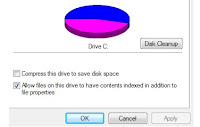 You might have come across the problem with the portable
devices (cameras, thumb drives, portable hard disks, etc.) connecting to Windows
7 computers, where it takes too much time to load the files (particularly with
high capacity memories). This is because windows 7 automatically starts indexing
the files contained in those memories. Even though this indexing process helps
to search files quickly within these devices, it might not be important all the
time.
You might have come across the problem with the portable
devices (cameras, thumb drives, portable hard disks, etc.) connecting to Windows
7 computers, where it takes too much time to load the files (particularly with
high capacity memories). This is because windows 7 automatically starts indexing
the files contained in those memories. Even though this indexing process helps
to search files quickly within these devices, it might not be important all the
time.Particularly this indexing time will be very high when these devices are connected to the computer for the first time. When the loading time increases, it drains the battery power from the portable devices. In some cases it takes hours to load all the files.
So today we will look at how to stop this indexing process
in windows 7:
Click Start button -> Control Panel -> Administrative
Tools -> Services
Following panel will open:
This will stop the indexing service from your computer and indexing service will not start next time when you switch on your computer.
Following panel will open:
Locate the Windows Search service under name column; right click on that and select Properties.
In the Startup type drop down box, select Disabled
If you want to stop the service immediately then press Stop
button under Service Status as well. Otherwise this service will stop after rebooting only.
Then press Apply and OK.
This will stop the indexing service from your computer and indexing service will not start next time when you switch on your computer.
To stop indexing of contents in each partition of your computer:
Click Start button then press My Computer and then select one partition Right Click on that and select Properties.
Remove the tick next to "Allow files on this drive to have contents indexed in addition to file properties"
Then press Apply. There will be a pop-up window asking for the application of these changes:
In that select the "Apply changes to driveC:\. subfolders and files"
This will do the changes to all the files and folders within that partition.
Click Start button then press My Computer and then select one partition Right Click on that and select Properties.
Remove the tick next to "Allow files on this drive to have contents indexed in addition to file properties"
Then press Apply. There will be a pop-up window asking for the application of these changes:
In that select the "Apply changes to driveC:\. subfolders and files"
This will do the changes to all the files and folders within that partition.
Repeat this process to all the partitions.
Now you
can enjoy initializing the devices quickly also your computer will perform faster than before.
But disabling indexing process will obviously slow down the search. If you want to enable it reverse all the steps.
But disabling indexing process will obviously slow down the search. If you want to enable it reverse all the steps.



Comments
Post a Comment